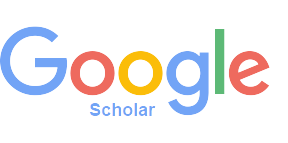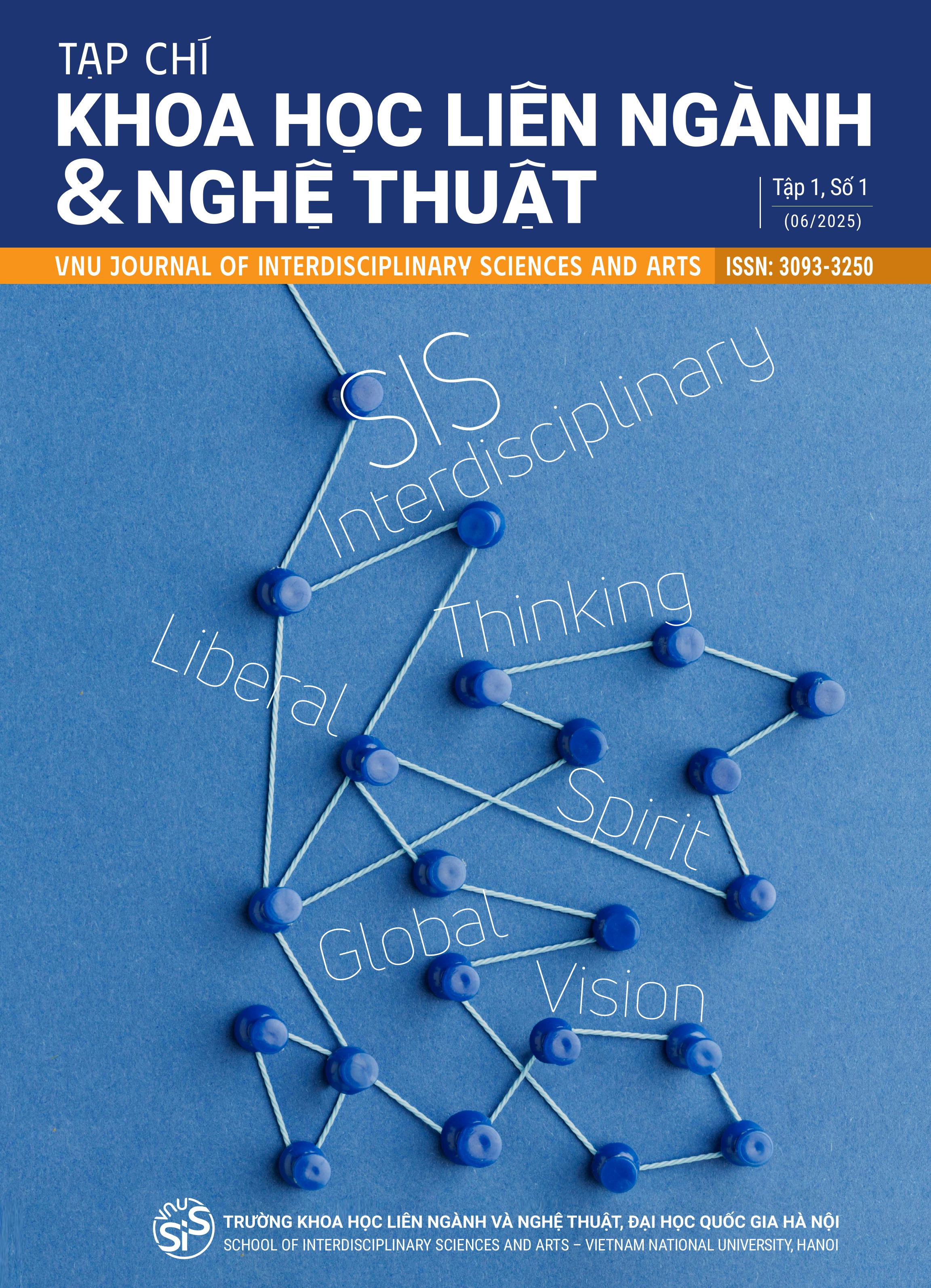

Guidelines for Reviewers
Guidelines for reviewers
In the role of a reviewer for the journal, you will receive a review request via email or by checking your dashboard.
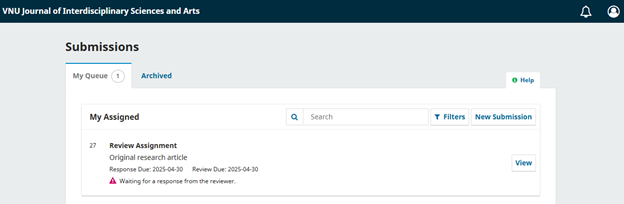
Signing Up as a Reviewer
When you register as a user with the website, you may be asked to sign up for the reviewer role. If this has been enabled, you can add the reviewer role at any time, even if you've already registered, by going to the User profile page in the editorial backend.
You'll also be asked to specify your reviewer interests, so that editors can make better choices when selecting reviewers for a submission.
In many cases, you may have already been added into the system as a reviewer. This happens when an editor wants to invite you to review a submission but you're not yet registered in the system.
Completing a Review
From My Queues, you will see the submission(s) and click on View indicating it is current stage to access the reviewer walk-through.
Note that if the review type is selected as anonymous Reviewer/ Anonymous Author, you will will not see any information about the author.
By clicking on View, you will be taken to the first step in the review process. The review process consists of 4 steps:
Step 1:
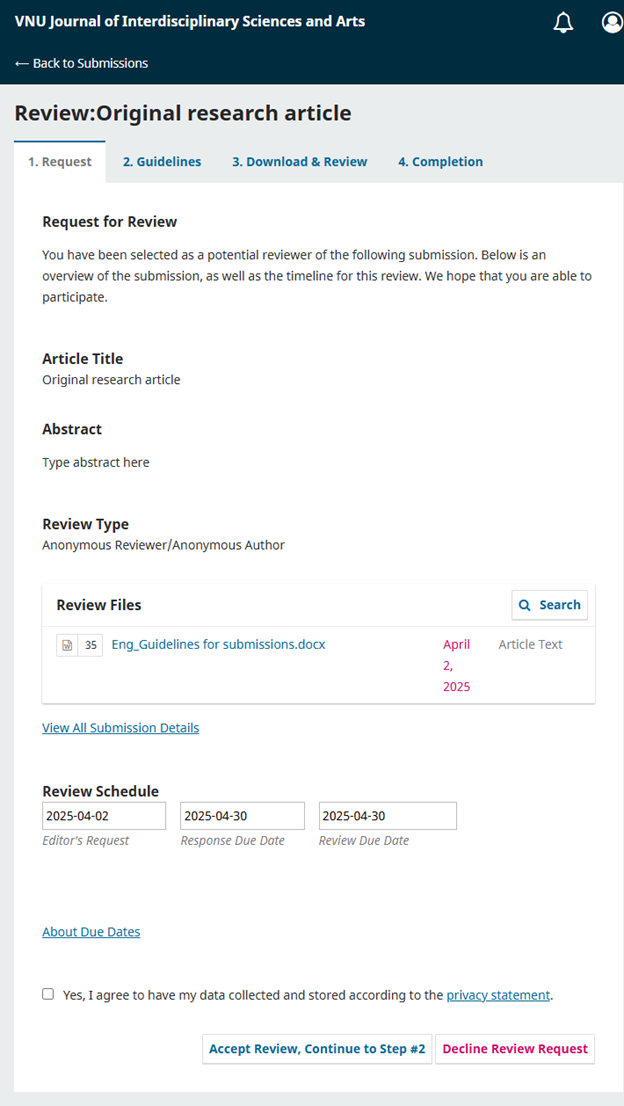
Step 2: Guidelines
Please read any reviewer guidelines the journal has prepared, to ensure that you're able to provide a review in the format and according to the standards desired. You can download Peer Review Report to complete your report and upload it in the next step.

Step 3: Download & Review
You'll find the Review Files for you to download and review on this page. Once you've evaluated the files, you'll be asked to enter your review in two text boxes or upload the review form.
You should put comments for author and editor in the first text area. The second text area is for comments only for the editor.
The editor will have access to all of your comments. But this provides you with a way to share information privately with the editor, which may not be appropriate to share with the author.
If you prepared your review in a separate file, you can instead upload that file at the bottom of the page.
When sending your feedback to the submission, you will select one of the following decisions:
- Accept Submission
- Revisions Required
- Resubmit for Review
- Resubmit Elsewhere
- Decline submission
- See comment
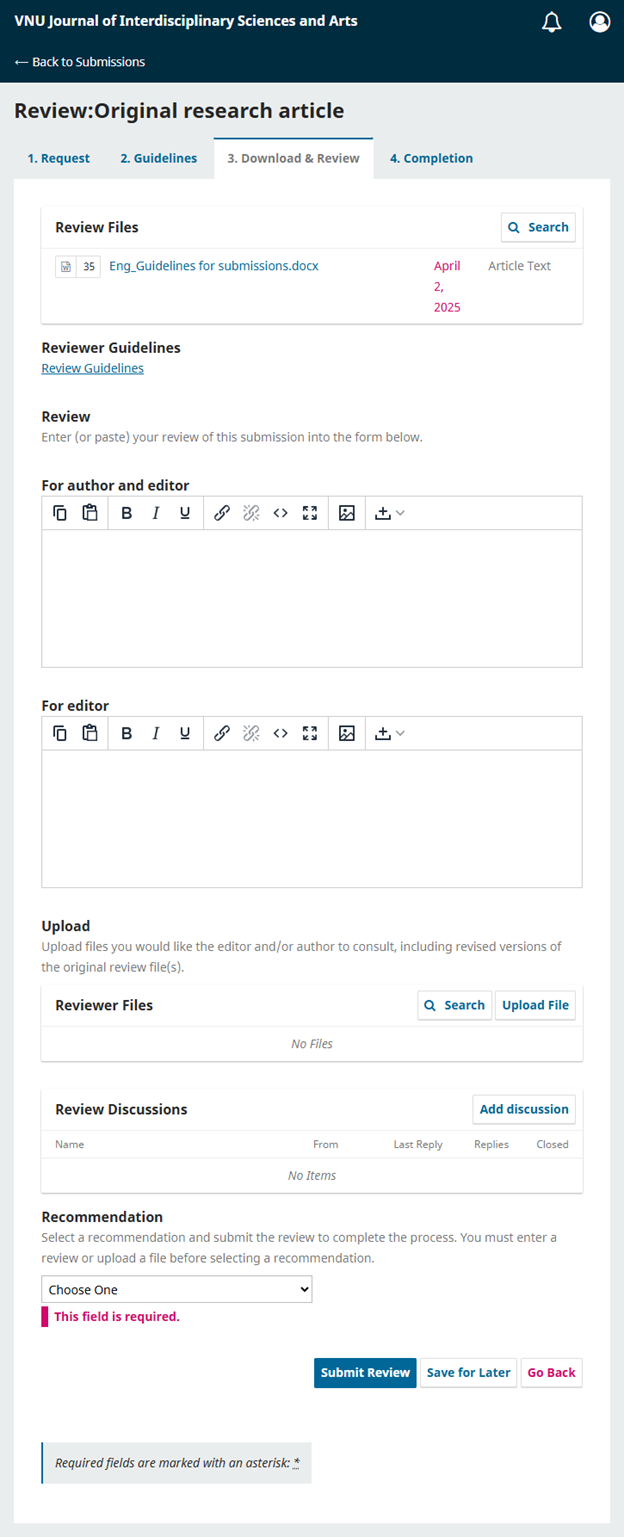
Step 4: Completion
Click on Submit Review to complete your review. You can add comments to notify or exchange thoughts with the editor by clicking on Add Discussions.